DRIVER INFORMATION
In this section, you will be able to manage all the features on how would you like to show the job information to the driver.
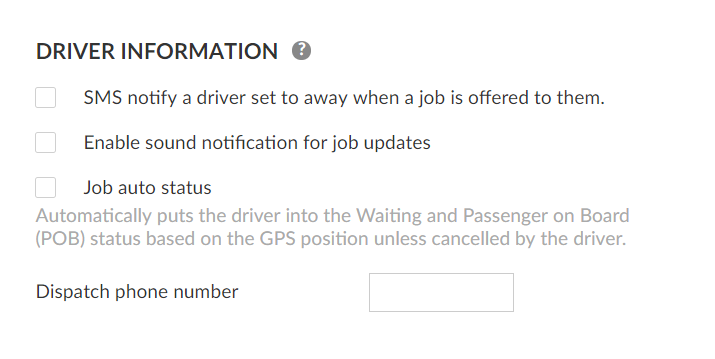
SMS notify a driver set to away when the job is offered to them:
If enabled, it will allow you to notify the driver (via SMS) when it is set as Away in the Driver App that there is a job available.
To make it work, you will need to add the phone number of the driver in the field Phone Number under Settings>Users>Create and Modify your Users.

This feature is only available for drivers using Android devices running the messenger version of the TaxiCaller Driver App.
You can download the messenger version of the Driver App directly to your Android device using this link (APK Install): https://bitly.com/2HkLala.
If you need help downloading or installing the APK, please reach out to our customer support team.
Enable sound notification for job updates:
When enabling this setting, the system will enable sound notifications In the Driver App to let the driver know about incoming jobs.
Job auto status:
If you enable this function the driver’s status will be automatically updated based on the GPS position.
In the Driver App, this will be visible when the system pops up automatic status notifications like the following shown below. The system will send notifications whenever it changes from one status to another.

Dispatch phone number:
You can add the dispatch phone number in this field to make it visible to the driver.
*Setting only available for Android devices
The information is shown in the driver app
The following settings will allow you to select what information about the jobs would you like to make visible for your drivers.
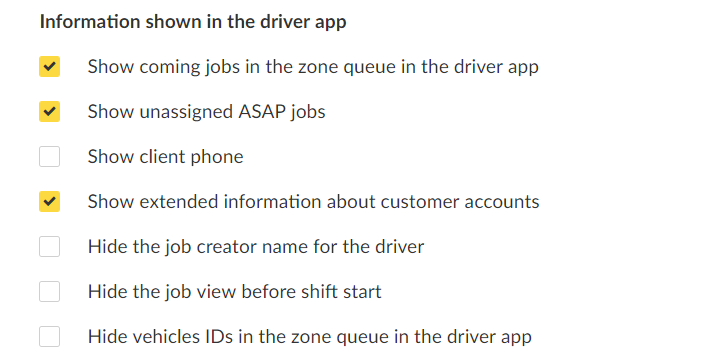
Show coming jobs in the zone queue in the driver app
If enabled, the driver will be able to see the incoming jobs of the different assignment zones that you have created.
To make this visible in the Driver App, the driver will need to click on Zones and then select Show: Zones in order to see the incoming jobs per zone.

Show unassigned ASAP jobs
You will be able to see the unassigned ASAP Jobs.
Show client phone
If this feature is enabled it will show to the Driver the phone number of the Customer.
For this setting to work, you will need to enter the Passenger phone in the Phone field in the Dispatch Console.
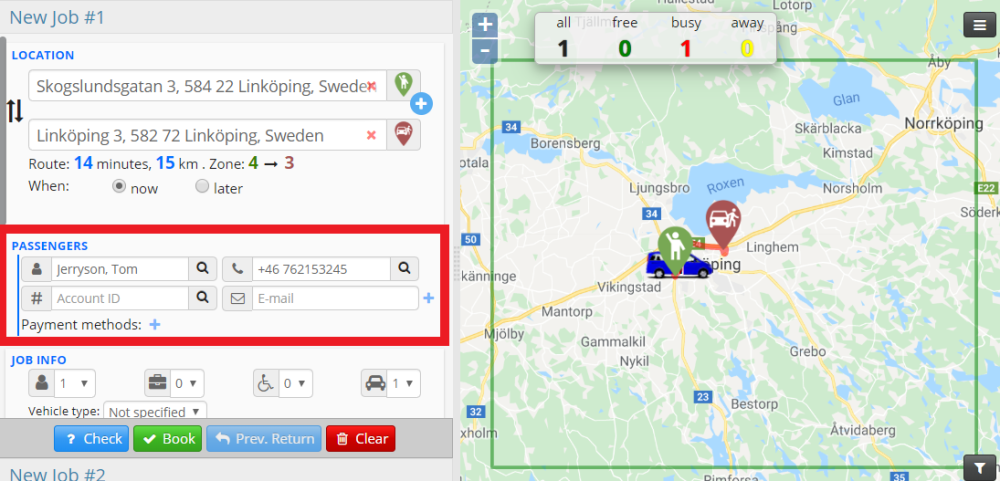

Show extended information about customer accounts
This feature will show extended information on the customer account you have created under Account>Customers.
To make this feature work, when creating a Job in Dispatch you will need to search for the account of the Customer you have previously created.
To know more about it please visit the Create a Customer Account Section
Selecting a specific customer account will automatically populate the Passenger Fields in the Dispatch Console that later will be displayed in the Driver App when doing a job for that specific client, disable this setting if you do not want to show this information to the Driver.
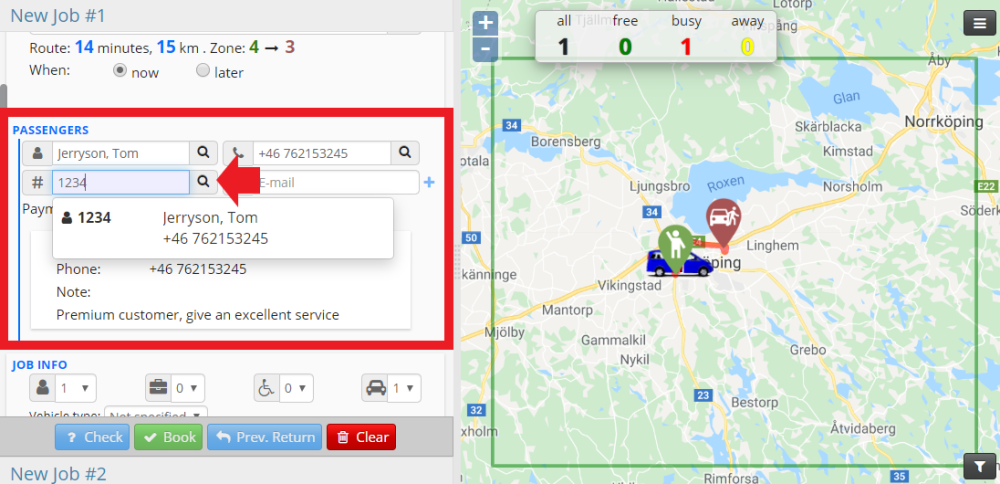
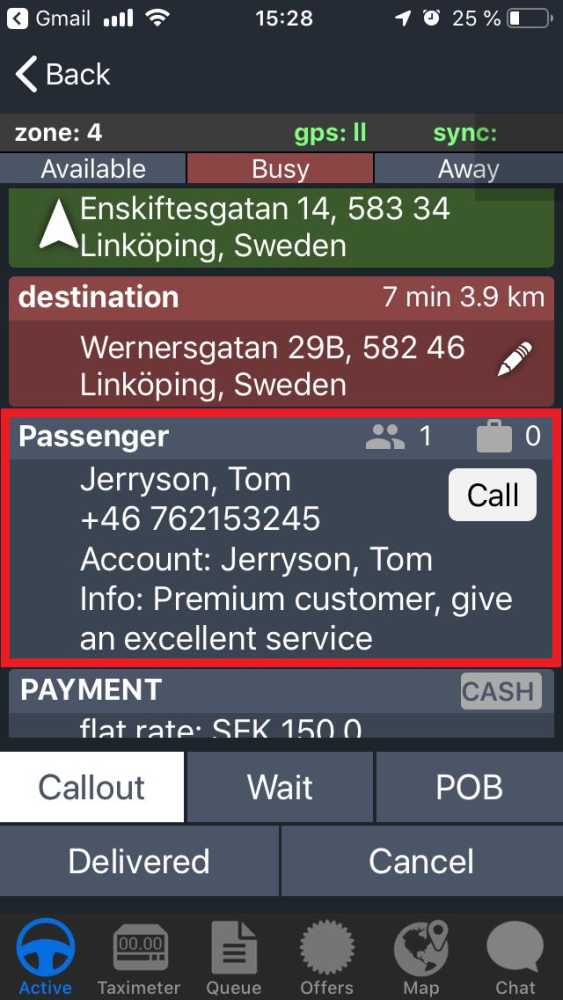
Hide the job creator’s name for the driver
If enabled the Driver will not know who created the job he/she is receiving.

Hide the job view before the shift start
This setting will hide Job View and Zones in the Driver App before the driver starts the shift.

Hide vehicles IDs in the zone queue in the driver app
If activating this feature, the drivers will only see visible their vehicle id, in this example, 1 Hummer Limousine.
Otherwise, if it is not enabled, you will be able to see which vehicle is in which position of the zone queue.

Driver Dashboard
The driver dashboard, if enabled shows the driver-specific statistics regarding their performance and this can be set to weekly or monthly. The start date can also be set to a specific day of the week or month.
Hours worked
Long cycle hours worked (If enabled)
Revenue earned
Revenue lost (Declined/rejected jobs)
Jobs completed
Jobs rejected
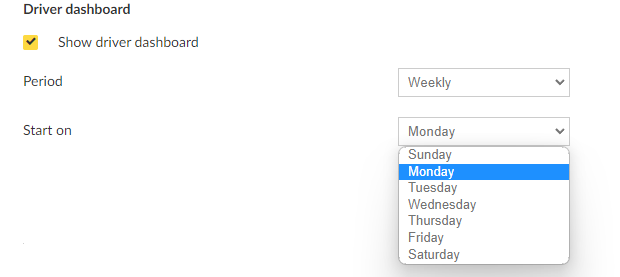
Show coming jobs within
You will be able to select a time range from when you would like to visualize jobs in the Driver App when using Auto dispatch and zone queues as assignment strategies.

Hide jobs older than
With this setting, you will be able to select how much time you would like to stop displaying old jobs.

Incoming job information
Additionally, you will be able to customize how would you like to display the information about a coming job to the driver.
You can play around with the following features hiding or displaying the information depending on your business needs.

NEXT PAGE - DRIVER CONDUCT