Dispatch Console
Dispatch shows job for: Determines how far ahead the dispatch will show future jobs. You can see these jobs in the Unassigned, Assigned and Active Tab in the Dispatch Console.
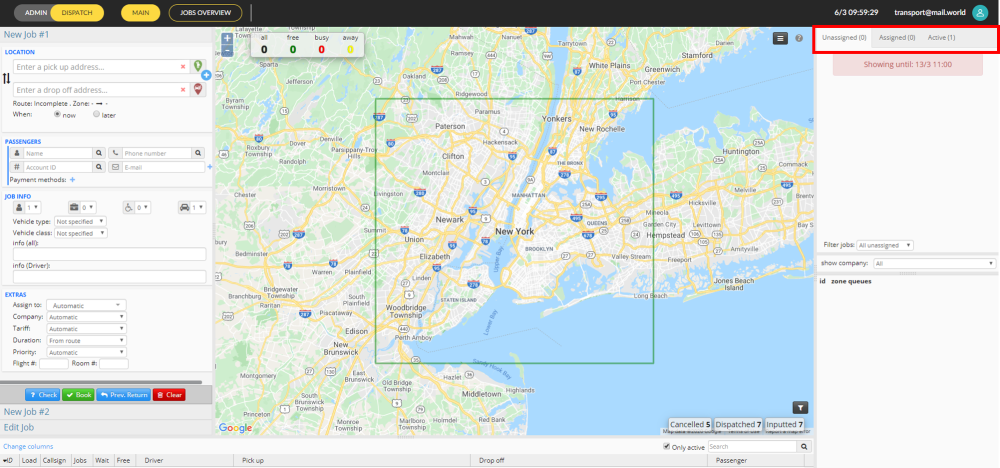
For more information about the Dispatch Console visit the Dispatch Manual.
Alert dispatcher about special events that require attention: Enable this function in order to activate Alerts in the Dispatch Console. You will receive Alert notifications in the Dispatch.

For more information about this topic visit the Alerts Section that in the Dispatch Manual.
Alert dispatchers about late pickups
This setting will send alerts when vehicles are late to the pick-up location. When a vehicle is more than 3 minutes late it will send its first alert, followed by an additional alert each minute. These alerts can be found in the job tab of the dispatch console, as well as on the map where the pick-up point is. If you click on the red marker on the map you will be brought to the job and the vehicle which is late.
To see the alert on the map you first need to enable the Alarms filter in the dispatch console

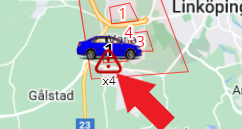
The red icon on the screenshot above is to indicate where the alarm is, click it and you will be brought to the edit view for the job (under New Job#1) as well as open the vehicle pane for that vehicle.

When hovering over, you will see one alert per minute (one timestamp per alert)
Alert 1 13/5 11:08 Pick-up time
Alert 2 13/5 11:07 Pick-up time
etc
Alert dispatchers about a vehicle driving in the wrong direction
This setting is similar to the “alert dispatchers about late pickups” where it will send a warning on the map and in the job-tab for if a vehicle which is already late is also driving in the wrong direction, as shown on the screenshot above this timestamp is titled 13/5 11:07: pickup distance
Enable sound notifications in the Dispatch Console: You can further configure which sounds to activate in the Dispatch, visit the Preferences Section in the Dispatch Manual.
To configure advanced features related to appearance, click on the button Show advanced. The following article will assist you with these options: Advanced Appearance Options
To configure other advanced features, click on the button Show advanced features. The following article will assist you with these options: Other Advanced Options