TARIFF RULES, GROUPS AND EXTRAS
Tariff Rules
Tariff rules are the criteria the system uses to compute how much a customer must be charged for a specific job. The system will automatically select the tariff based on several factors such as the booking source, vehicle type, number of passengers and zones.
*If you do not create any rule the system will assign tariffs in the following order flat tariffs, zone tariffs and taximeter
To begin setting the Tariff rules, click on the button Tariff Rules.

!The order of the rules matters! The system will read the rules from top to bottom. Please set the rules from specific to general.
The criteria or constraints that you can select for setting your rules are:
- Rules that are applicable to only a specific company.

- Rules that depend on the source of booking.
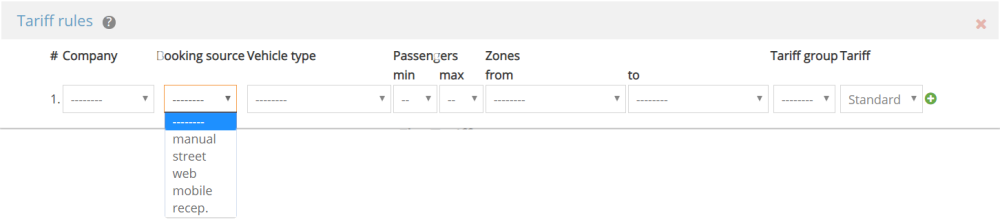
- You can set rules based on zones.
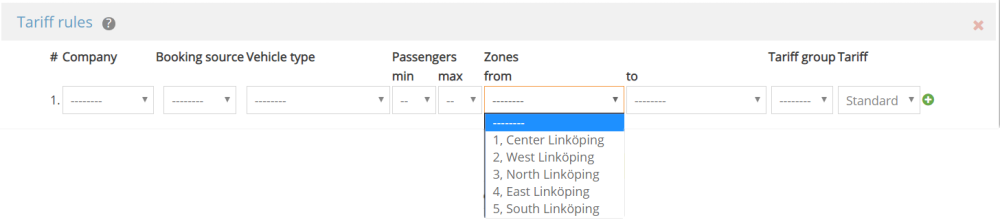
- You can previously define a tariff group to be able to specify that a certain rule is only applicable to a specific group.
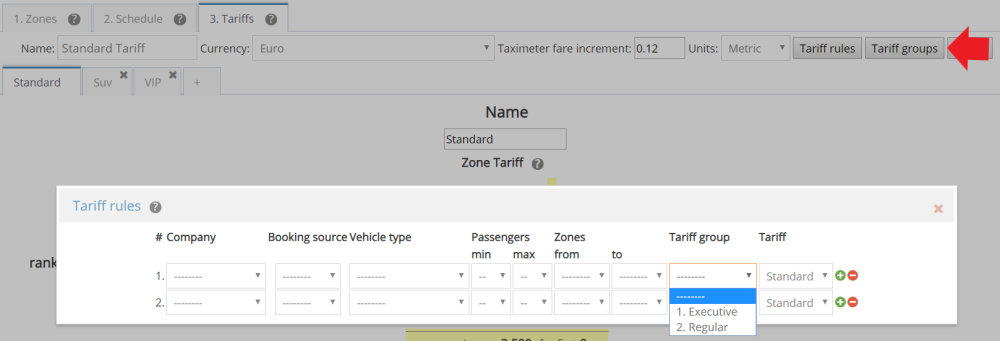
- Rules that are only applied to a specific tariff category.
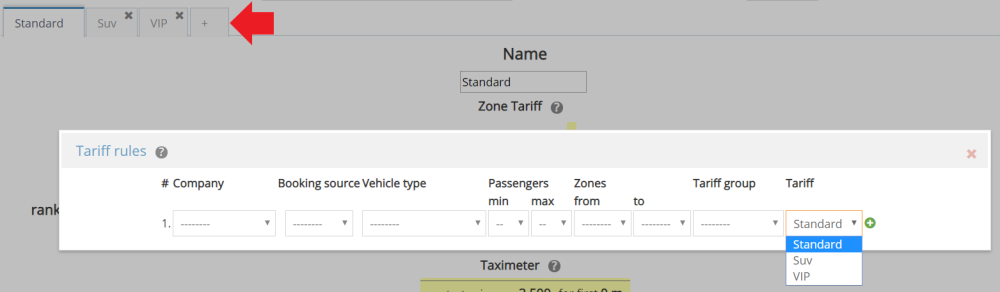
*We strongly recommend all of our customers to keep it simple while setting tariffs rules. If you are a big taxi company we suggest you to standardize your tariffs if you have not done it yet. As complex as tariff rules get, as complex, It will be for you to be able to manage your different prices.
*Every field you specify will affect the way the software calculates the tariff. For example, if you select a company name, the tariff will be only applied if you book a job specified for that company name, even if you only have one company. It is suggested to only select the fields you need and leave all other fields blank when creating a rule.
Tariff Groups
To start adding tariff groups, click on the button Tariff Groups.
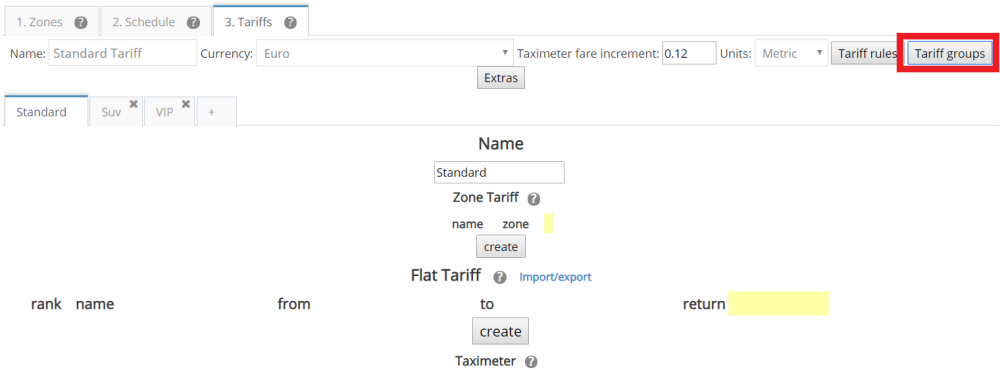
You can add and delete tariff groups that you would like to set.
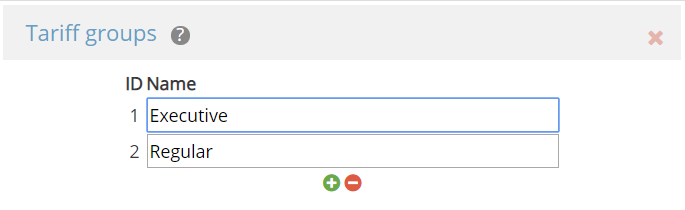
Extras
Extra tariffs are extra charges that you might need to consider when providing a job, for example, tolls.
To begin setting extra tariffs click on the button Extras.

A new pop up window will appear. And you will see two tariffs already created: Taximeter and Fixed Price.
Taximeter and Fixed Price are the default tariffs that the system creates for running properly.
To start adding extra tariffs click on the Add button.
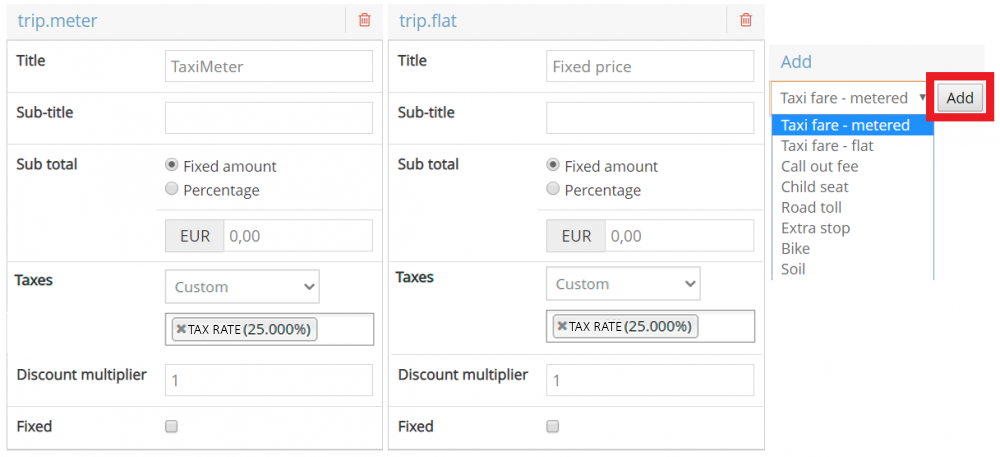
*You can add up to 6 extras, but each extra must have their own category. You can edit the title of the extra tariff, but not the category. In the example above, the category is extra.toll but the title is Road toll.
!To save tariffs, exit the extras panel by pressing on the X and click on Save at the bottom of the Tariffs screen.
The extra tariffs will be available to select in the Driver app. First got to settings>general>payment options and check the box Enable the advanced payment flow in the driver app.

Once in the app, the option will be available when paying the bill. The driver can access to the extra tariffs pressing the plus button.

Finally, the driver will be able to select the toll.

Frequent questions
*Q: I want to add another trip.meter extra, but it’s not saving. What do I do?
A: You can only add one extra of each category. Since trip.meter and trip.flat are the default tariffs, you cannot add more of the same.