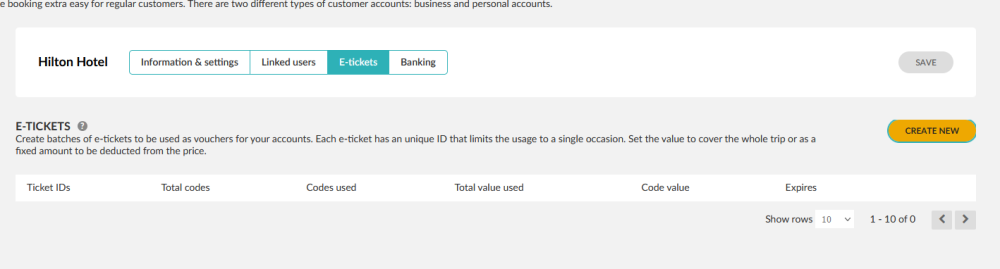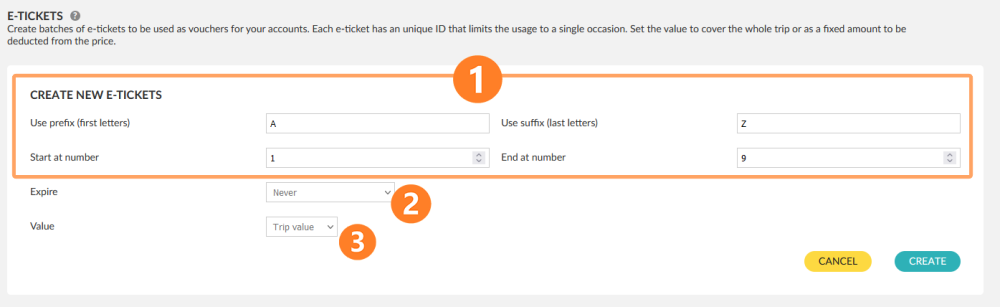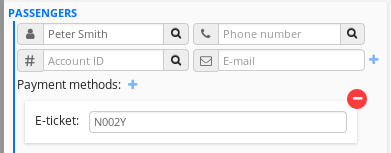You can create and give away batches of taxi vouchers (e-tickets) for cheaper or free taxi rides to your corporate customers.
!To be able to choose the eTicket option in the Driver App you must have enabled the advance payment flow under Settings>General>GeneralSettings>
PaymentOptions.
Creating e-tickets
- Go to Accounts > Customers
- Select the account where you wish to enable e-tickets.
- Select the E-Tickets section in the account.
- The prefixes and postfixes will appear at the beginning and end of each code. You can also leave these empty if you only want codes with numbers.
- Expiration: You can enter a date here or set it to Never
- Value: You can enter a fixed value here or make it valid for whatever the trip value ends up costing.
- Click on Create. You will get a confirmation if this is successful.
!e-tickets are one-use only, which means that even if they cover a higher value than the cost of the trip, you cannot use the remainder of the e-ticket. It’s consumed in its entirety.
Using e-tickets
!Make sure the option is valid in Dispatch > Settings under Payment Options.
Using e-tickets from the passenger app
When you book a ride, select Payment methods and then E-tickets. You can then enter the e-ticket code.
Using e-tickets from the driver app
If a passenger forgets that they had an e-ticket at the point of booking, they can still use it at the end of the ride and the driver can enter the code at the end of the payment flow.
Using e-tickets from dispatch
When booking a job, click on the + sign next to Payment methods. Enter the e-ticket code.
Controlling e-ticket usage
After you have created e-tickets, you will be able to see the latest you’ve created under e-tickets.
- Click on See usage. You will displayed the use of your e-tickets.
- Control which e-tickets will be valid or invalid. At the moment you cannot delete batches of e-tickets.